Restore Files on a Flash Drive Hidden by Virus
When
a virus infects a Flash Drive it some times hides the files you had in
there. What these viruses usually do is modify the attributes and
parameters of the folders which hides the files.
It is very simple to revert the attributes to view the hidden files.
However, if the the files have been deleted then it may not be possible
to retrieve them and you may need a data recovery company. In this
guide i will list available methods with which you can restore/recover
hidden files from Flash drives.Using the attrib commands from command prompt
First, ensure that the drive you are trying to restore is connected.Then, hold the Windows key and Press E. To open My Computer.
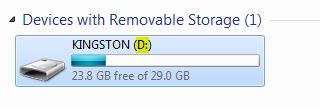
Check what the “Drive Letter” is.
Then Click Start and Type cmd. From the results displayed Right Click on cmd and Select Run As Administrator. The black window which has now opened is your command prompt.
In the command prompt, type the drive letter followed by, eg: if you noted that the drive letter was E then type E:
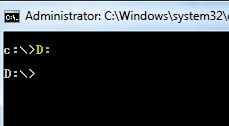
Then type attrib -s -h *.* /S /D and Hit Enter.
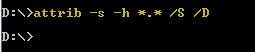
If for some reason you are unable to enter into the drive then you may run the command attrib d:*.* /d /s -h -r -s where d: is the drive letter from a different path.

You may also run Anti Virus to scan your USB drive. The methods above does not removes the virus from the drive, it only changes the attribs and reset permissions and parameters to bring back the files hidden by the virus. The Anti Virus will ensure that your USB Drive is clean of any viruses.
TIP: If
none of the Methods have resolved the issue for you, we recommend using
Reimage Repair Tool which can scan the repositories to replace corrupt
and missing files. This works in most cases, where the issue is
originated due to a system corruption. Reimage will also optimize your
system for maximum performance.